
How we check the identity of our customers
At LeasePlan we use an industry leading tool, Onfido, to check the identity of customers to quickly and digitally check your identity.
After uploading your ID, you will be asked to take a selfie (a photo of your face) for confirmation.
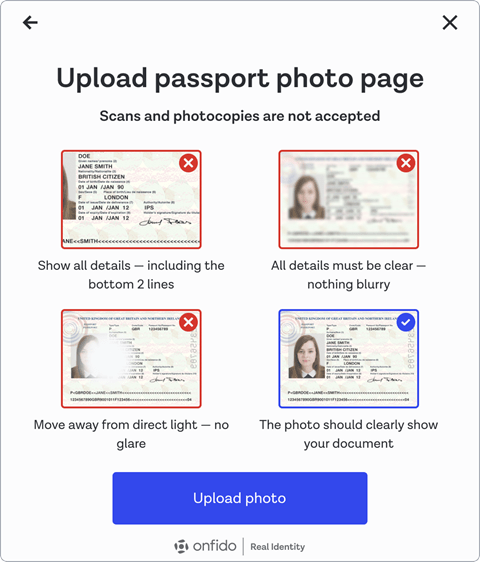
Tips for during the identity check:
- The identity document must not be invalid or expired.
- Take a photo of your original identity document (no photocopies or scans).
- Take the photo in colour, not black and white.
- Take the photo with the document on a flat surface instead of holding the document.
- All corners of the identity document must be visible in the photo.
- Do not tape off parts of the identity document. Remove passports from it’s case.
- Do not place hands or fingers over the data on the ID.
- Make sure that the photo is not overexposed or that it highlights information on the document.
- Make sure you're the only person in the picture for the selfie, so no one in the background.
- Take the selfie in colour, not black and white.
What you will need:
- A phone or tablet with a working camera if you choose to take a photo of your identity document.
- A good internet connection.
- A well-lit room/good lighting.
- Your proof of identity, which can be an identity card or a passport.
How does it work?
We’ll email you an invite for the identity check. When you click on the ‘Verify Now’ button you’ll be taken to a webpage to start the verification process on your computer and on your smartphone, so keep your smartphone at hand.
When you start the check, you can choose to take a photo of your identity document with your smartphone or upload a copy of your identity document from your computer.
The identity check takes place in two steps.
- 1.
A photo or can of your identity document
- 2.
Take a selfie of your face
- 3.
A photo or scan of your identity document
You can choose to:
a) upload a scan or photo of your identity document from your computer it must be well lit and all information must be clearly readable. The entire document must also be on the photo or scan. Cut-off corners and your fingers on the photo can cause errors.
or
b) take a photo of your identity document with your smartphone. A QR code will appear on your desktop for you to scan with your smartphone camera. Click the link that appears to follow the identification steps in the browser on your smartphone.
The browser on your smartphone may ask for access to your smartphone camera to verify your identity.
- 1.You will be asked to take a selfie of your face
Position your face in the oval and take a picture of your face without moving. Your face must be clearly visible in the photo. After uploading or taking a clear photo of your ID, and then a selfie, you can send the check and your identity will be checked within a few hours. You will receive a confirmation email when the check is successful.
